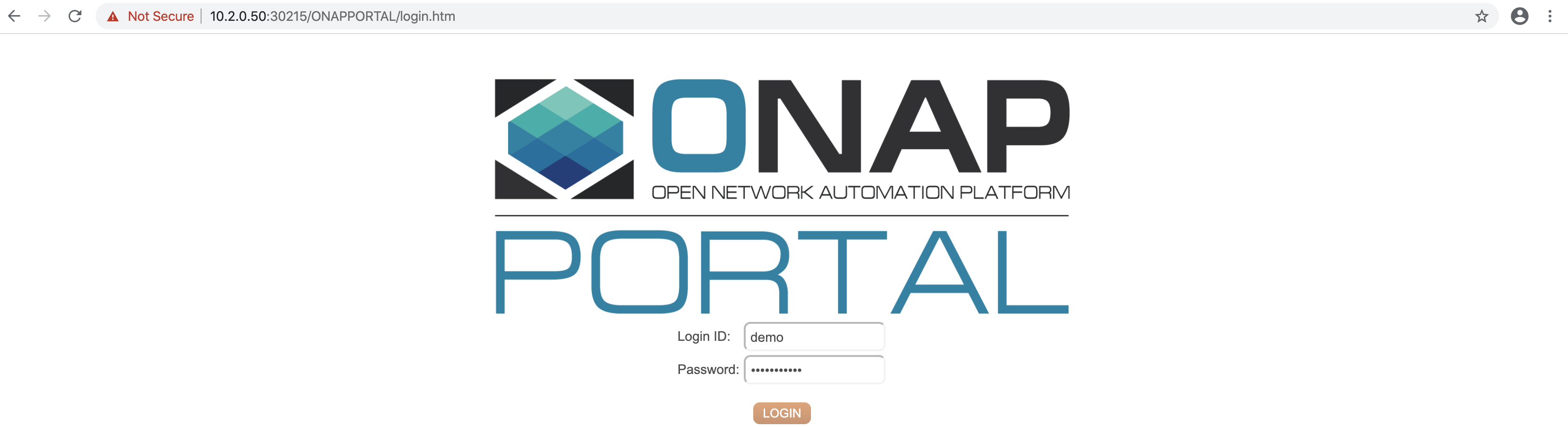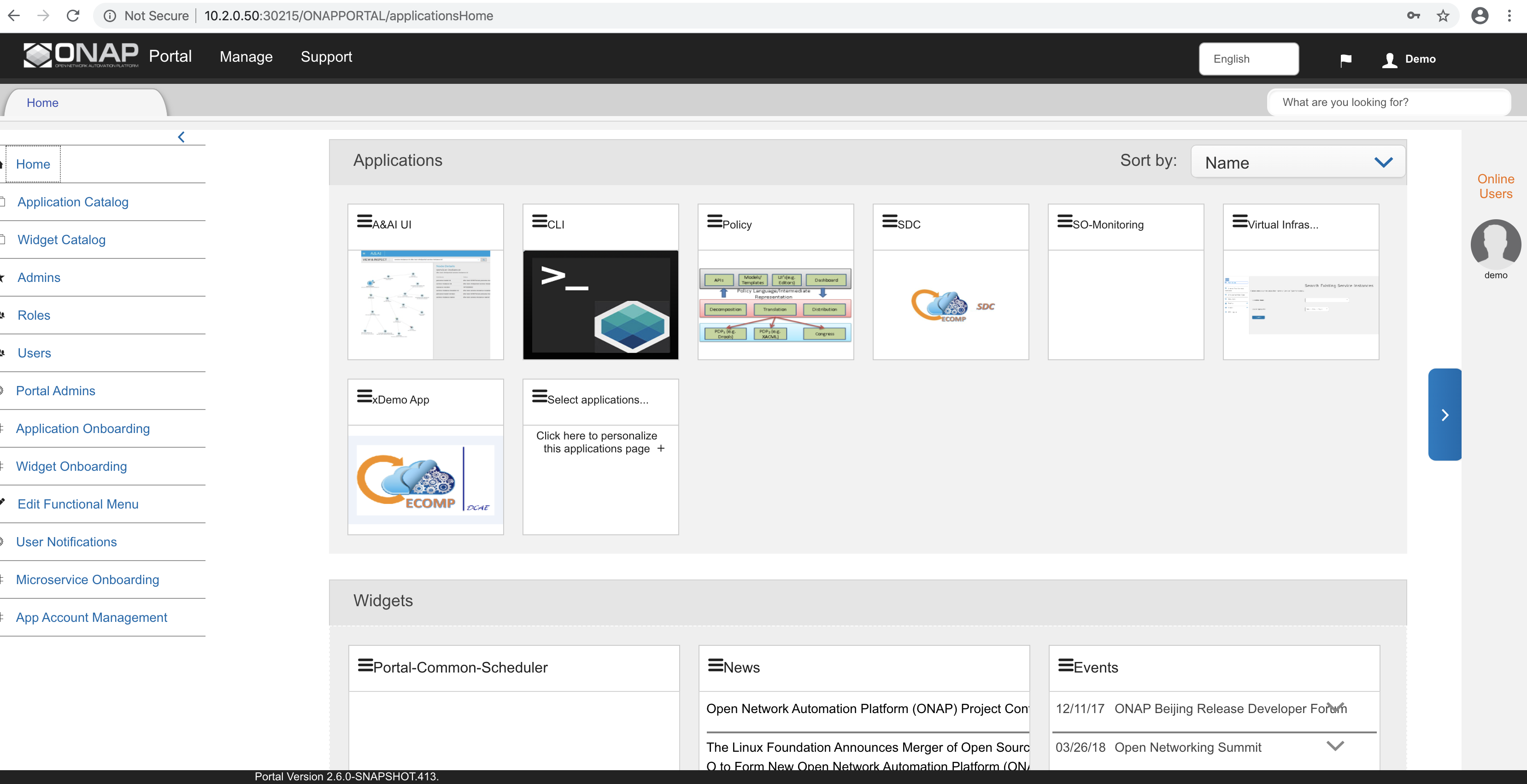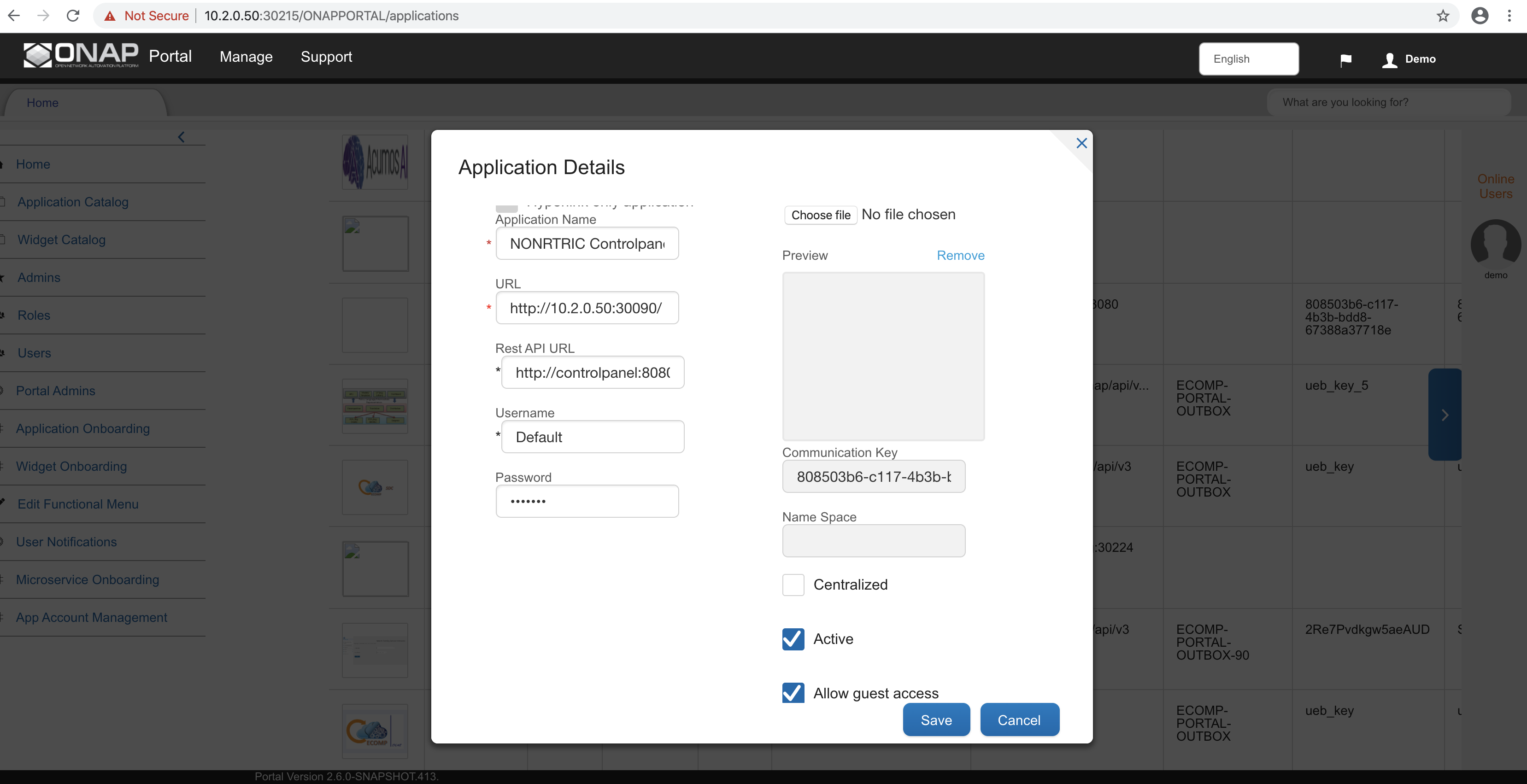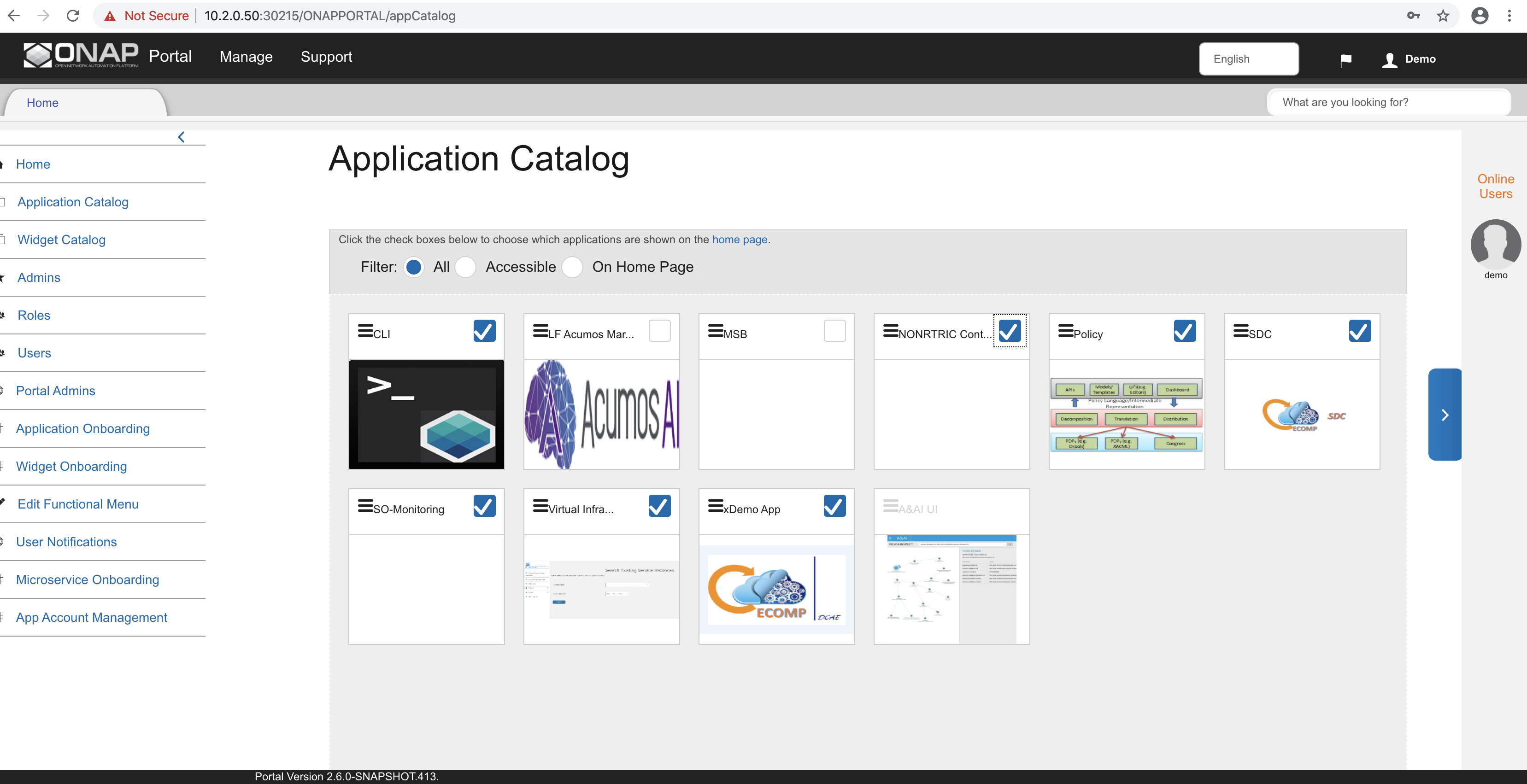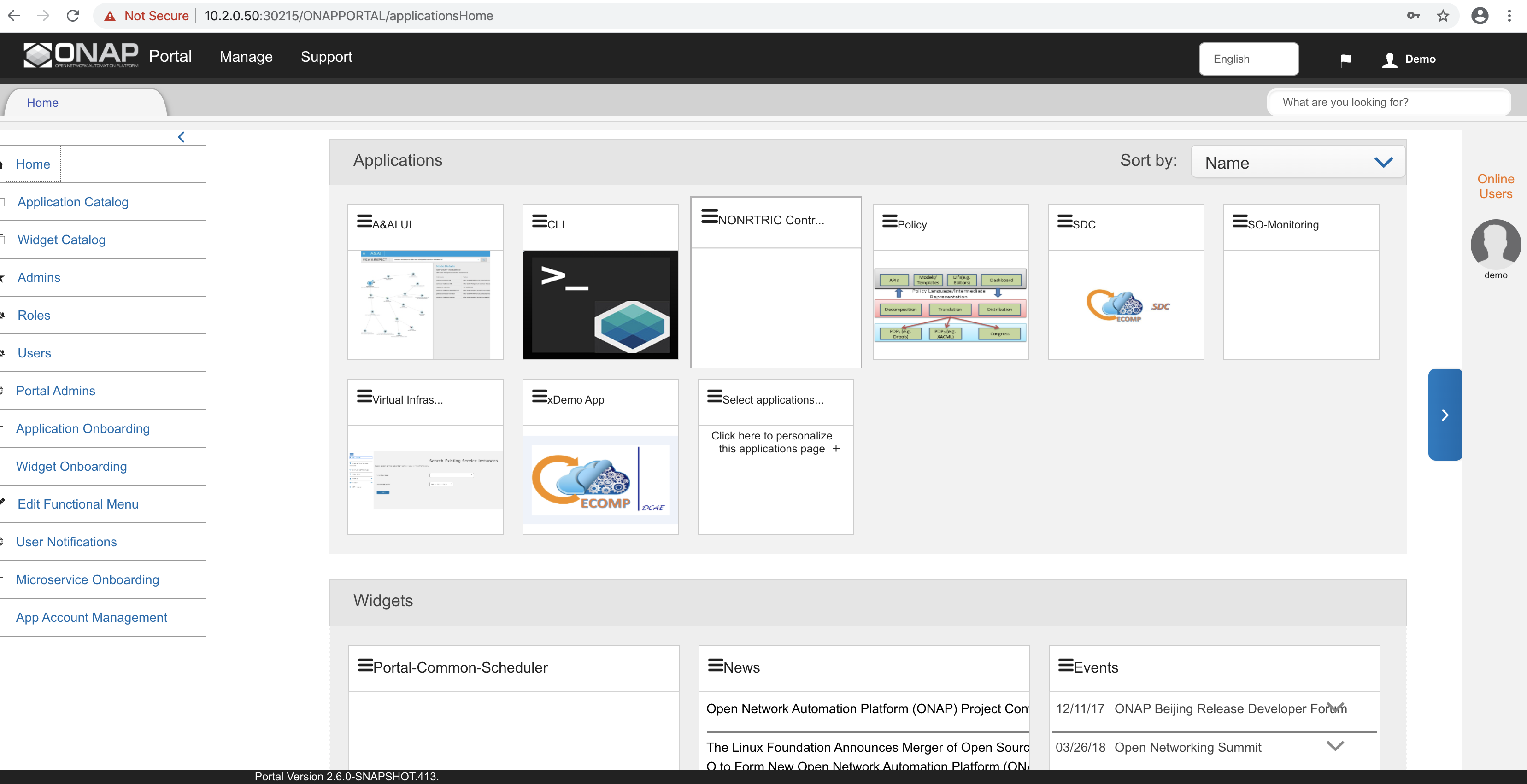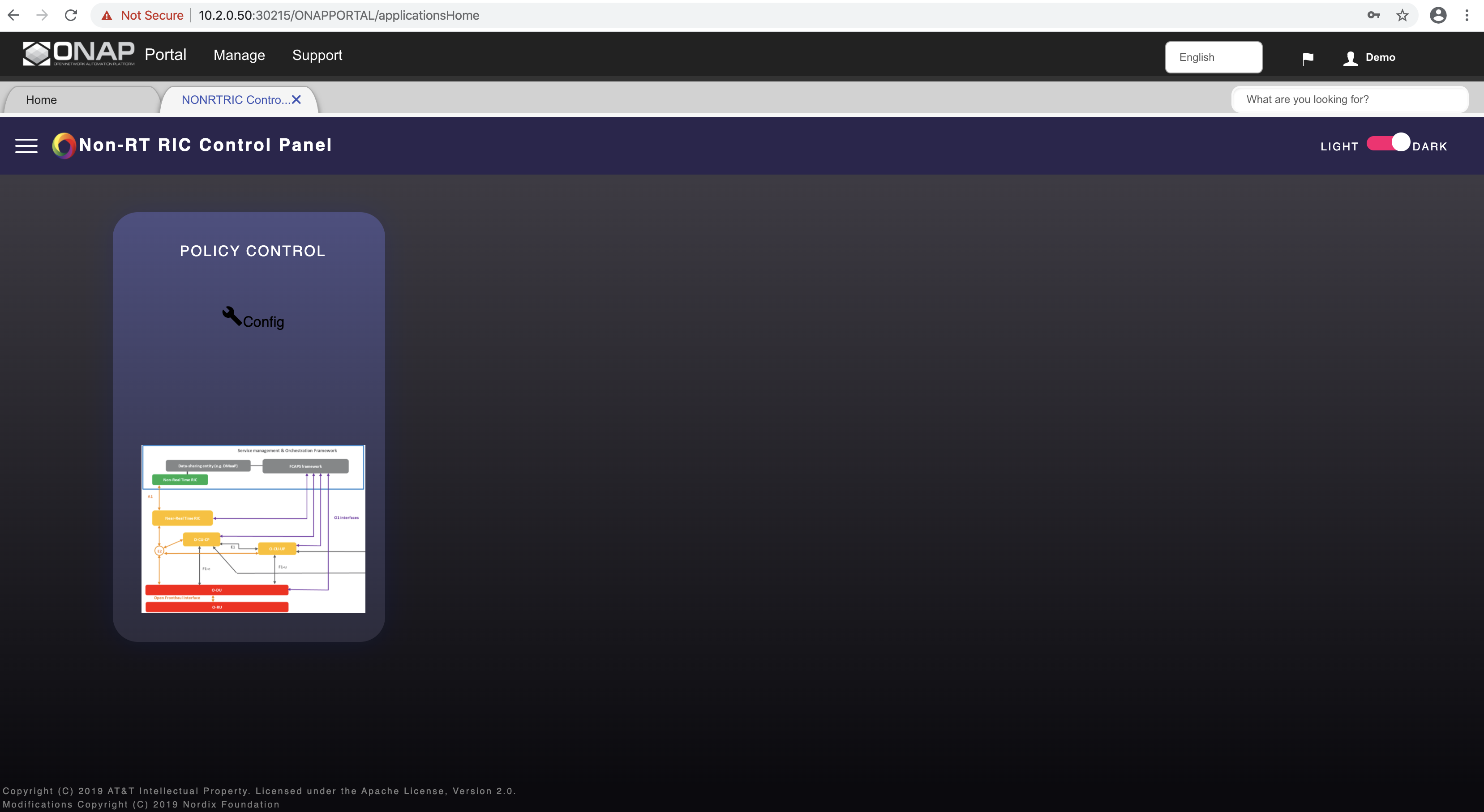This page describes the steps for onboarding the Non-RT RIC Control Panel to ONAP Portal. This guide assumes that the user has already deployed ONAP Portal and Control Panel using the helm charts in a Kubernetes environment. The helm chart for Control Panel can be found in the it/dep repo of OSC.
Note: The current version of Control Panel has the following limitations which must be kept in mind during onboarding:
- There is no support for https in the Control Panel yet, so the ONAP Portal must be accessed using http (with port 30215) for the Control Panel to work.
- The user authentication is not yet supported in the Control Panel, hence the Control Panel application must allow guest access during the onboarding process.
Login to ONAP Portal
- Open the ONAP Portal login page at this url (if the browser changes the url to use https, change it back to http):
http://<IP-k8s-node>:30215/ONAPPORTAL/login.htm
(where <IP-k8s-node> represents the IP of any k8s node in the cluster where ONAP Portal is deployed, and it can be found using the command "kubectl get nodes -o wide")
- Credentials for ONAP Portal: demo:demo123456!
Open ONAP Portal GUI
- After login from the previous step, the webpage gets redirected to http://portal.api.simpledemo.onap.org:8989/ONAPPORTAL/login.htm and fails. Ignore the error message and enter this url to open the ONAP Portal GUI:
http://<IP-k8s-node>:30215/ONAPPORTAL/applicationsHome
Onboard Controlpanel application
- Go to Application Onboarding, and click the button Add App.
- Enter the details about Control Panel application (as shown below) and click the Save button.
- Some points to note about the application details:
- Any text can be put under Application Name, Username, and Password.
- The URL represents where the Control Panel can be accessed from the user's browser. It should be set to http://<IP-k8s-node>:<exposed-nodeport-controlpanel> (currently the exposed port is 30090 but could be changed in future, check the latest value in helm chart of Control Panel).
- The Rest API URL represents where the Control Panel can be accessed from the ONAP Portal internally. It should be set to http://<service-name-controlpanel>:<internal-port-controlpanel> (the current service name is Control Panel and port is 8080, check the latest values in helm chart).
- The boxes Active and Allow guess access must be checked.
Make Control Panel accessible on Home Page of ONAP Portal
- Go to Application Catalog, and check the box for newly onboarded Control Panel application.
Open Control Panel application from Home Page of ONAP Portal
- Go to Home, and click the newly onboarded Control Panel application.
- The ONAP Portal then opens a new tab for the Control Panel application.